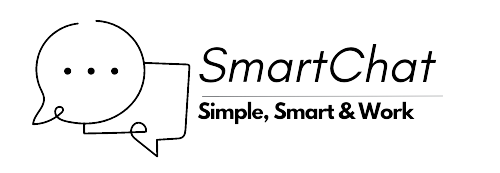1. Sign-Up
Navigate to https://system.smartchat.work/account/?login and choose sign-up. Insert your detail
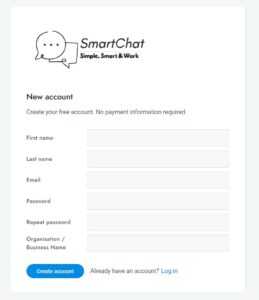
2. Login and Installation
Once managed to sign-up you will automatically bring to https://system.smartchat.work/account/ and watch out the embed code.
What Is embed Code? A JavaScript that can allow the chatbot will be appear in your website. You can paste this JavaScript code to the website header or footer. Use any available plugin that can allow to paste the code. Please choose either header or footer. There will be a chance of the bot not displaying if you’re paste it at both header and footer.
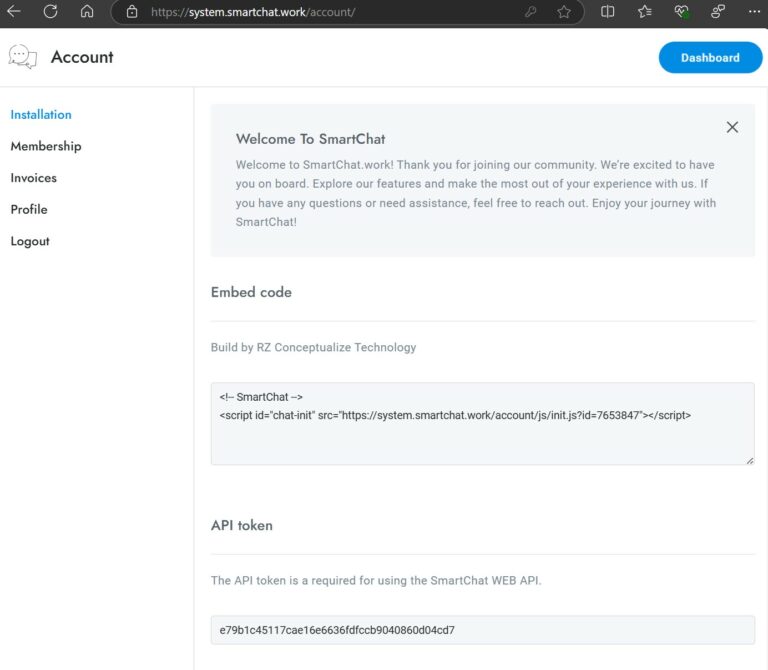
3. Login and Installation
Once managed to sign-up you will automatically bring to https://system.smartchat.work/account/ and watch out the embed code.
What Is embed Code? A JavaScript that can allow the chatbot will be appear in your website. You can paste this JavaScript code to the website header or footer. Use any available plugin that can allow to paste the code. Please choose either header or footer. There will be a chance of the bot not displaying if you’re paste it at both header and footer.
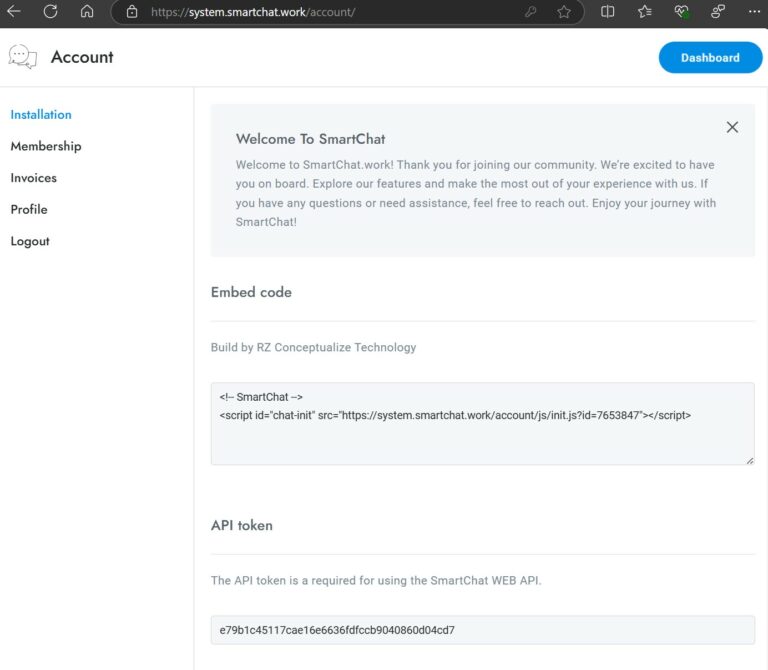
4. Choose The Package
In “Membership” tab, allow you to choose the type of subscription you wanted to pursue. For start, user is automatically need use the Free package.
In the Free package, you are limited up to 100 messages per month with 1 agent. An agent is basically a concept of another user under your own team. You monthly usage can be seen in the graph provided.
In future, if you are receiving message notification with an account suspended message reminder “Your account has reached its quota limit, and as a result, the messaging service has been suspended. To restore service and increase your quota, please consider upgrading your account.” you can return to here and choose the relevant package to upgrade.
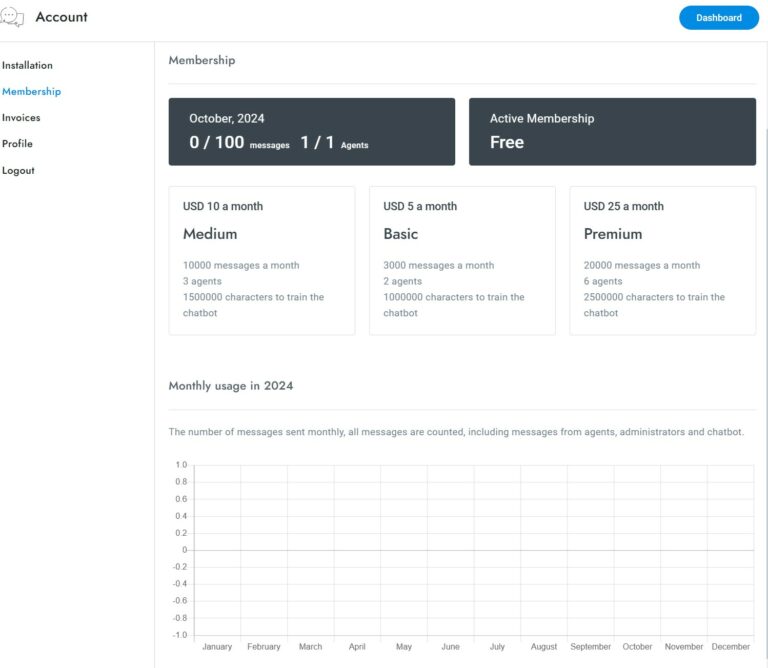
5. Verify the email
It is important for the email to be verified to ensure there is no issue of blockage or fall into spam. Click on the “Verify” button provided.
Once click, you shall receive an email contain the code 6-digit activation code. Copy the code and paste it.
Your screen will be update with placeholder to key-in the verification code:
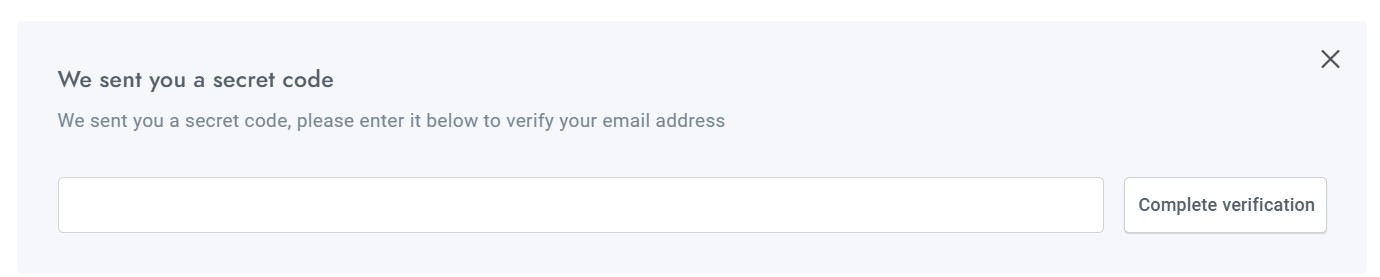
Then, click on the “Complete Verification” button. Its done.
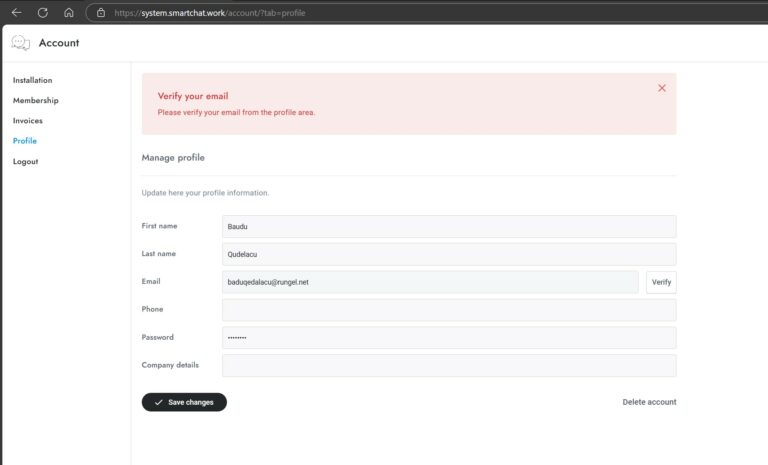
6. Start Journey
Once all has been set, click to the “Dashboard” button to access the remaining setup.
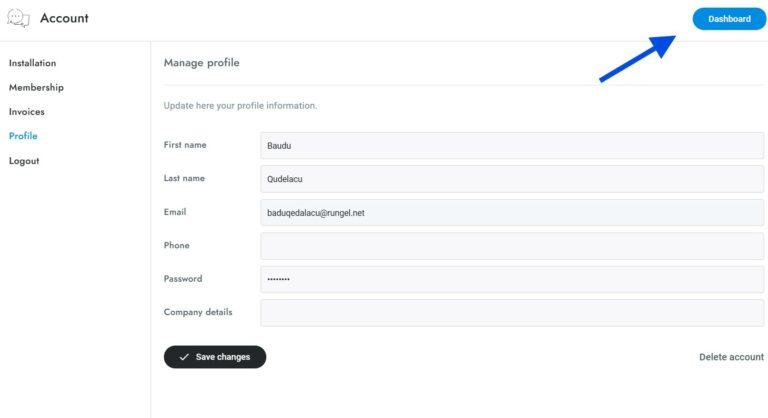
7. Chat Setup
Navigate to https://system.smartchat.work/?area=settings and see available setup. All your important setup related to the chatbot will be display here.
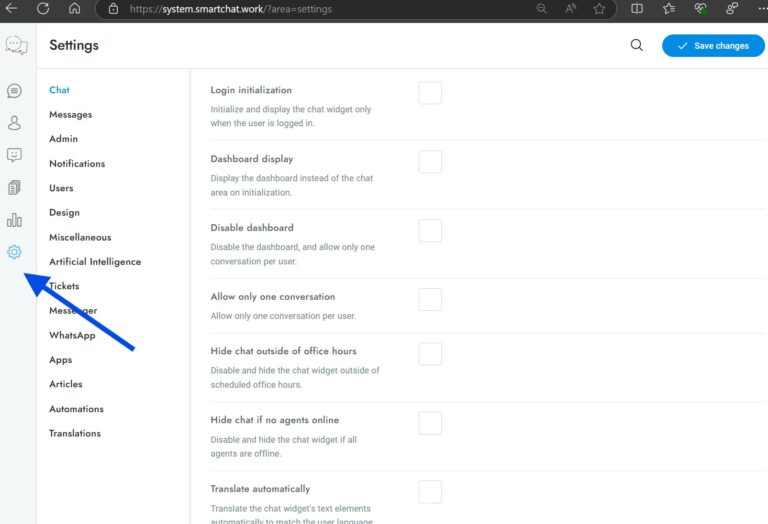
© 2024 – 2025 SmartChat.work. All rights reserved. Smart Chat is a product of RZ Conceptualize Technology. Terms Of Service | Privacy Policy